Lynda.com Login Help
Lynda.com videos are free to Virginia Tech students with your VT.EDU login. Start at the VT.EDU login page to access these resources.
Our #WeekendWatch shares one more way that you can improve your table for the Analysis project: Spend some time making your table accessible to people who use magnification or screen readers.
Here’s an example of why accessibility matters in a table. If a table is not set up properly, the screen reader will read the information as if the columns follow one another like sentences in a paragraph. The reader moves through the document from left to right and top to bottom. To make a table more accessible, you need to identify table headers. Once you do, the screen reader will read the column header and then the content of the cell.
The Lynda.com video below demonstrates how the process of Using the Accessibility Checker, which is built into Microsoft Word. The simple tool will suggest ways that you can change your document to make it more accessible.
You can learn more about accessibility in Word by watching all of Chapter 2: Creating Accessible Word Documents on Lynda.com. In addition to the Lynda.com videos, you can find more information in the resources linked below:
-
Make your Word documents accessible, from Microsoft.
-
Video: Find and fix accessibility issues in Word 2016, from Microsoft.
- Microsoft Word: Creating Accessible Documents, from WebAIM: Web Accessibility In Mind.
Note: This video has closed captioning, so it does not need a transcript.
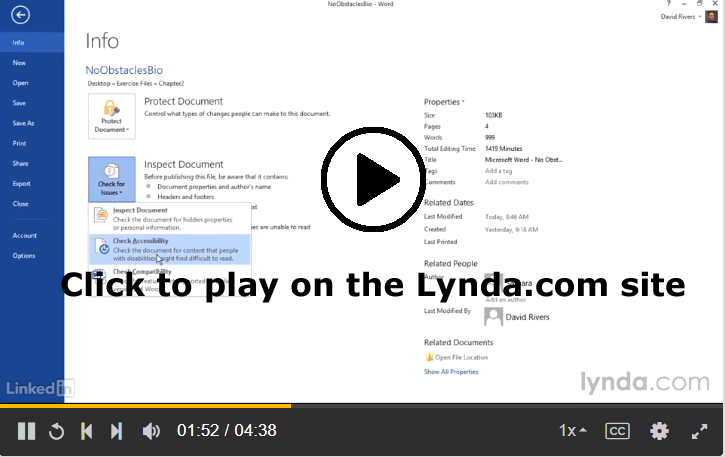
 This week, I have been sharing information to help you polish the content and design of
This week, I have been sharing information to help you polish the content and design of  Often you see images on a website or photo that you like, but you may not know how to get the exact RGB or Hex codes to use them. You can use a color picker app to identify colors on your screen.
Often you see images on a website or photo that you like, but you may not know how to get the exact RGB or Hex codes to use them. You can use a color picker app to identify colors on your screen. 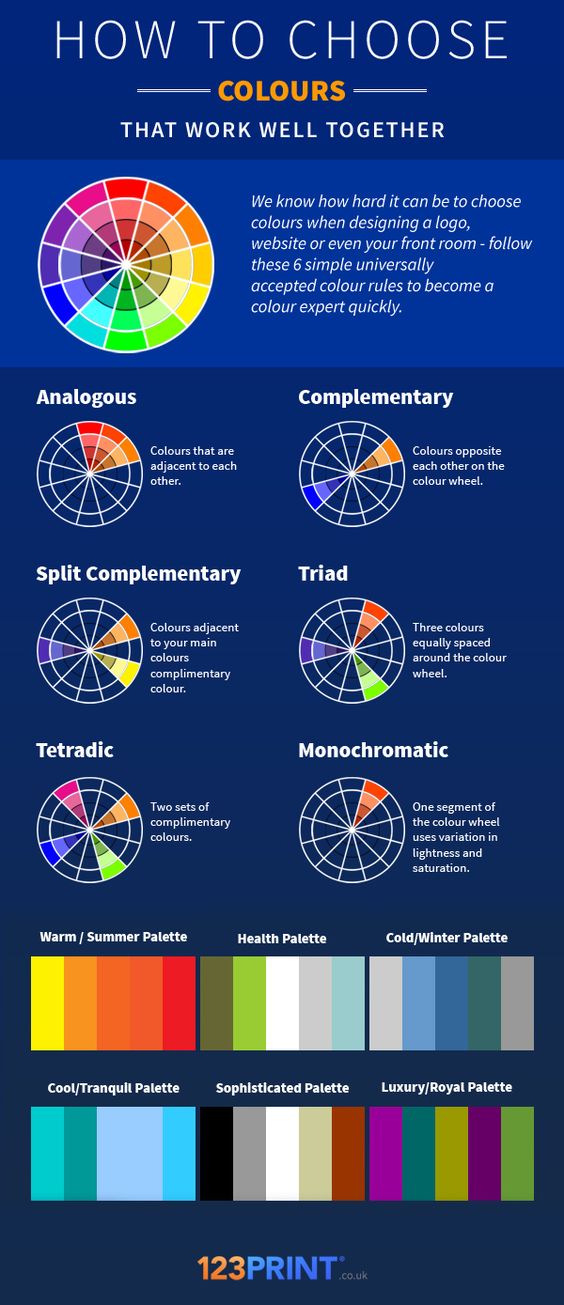
 One of the limitations of sharing examples of a project written by a student with a class is that everyone then turns in nearly identical projects. Students take the examples as the only way to do the project, so they complete their work so that it looks precisely the same.
One of the limitations of sharing examples of a project written by a student with a class is that everyone then turns in nearly identical projects. Students take the examples as the only way to do the project, so they complete their work so that it looks precisely the same. 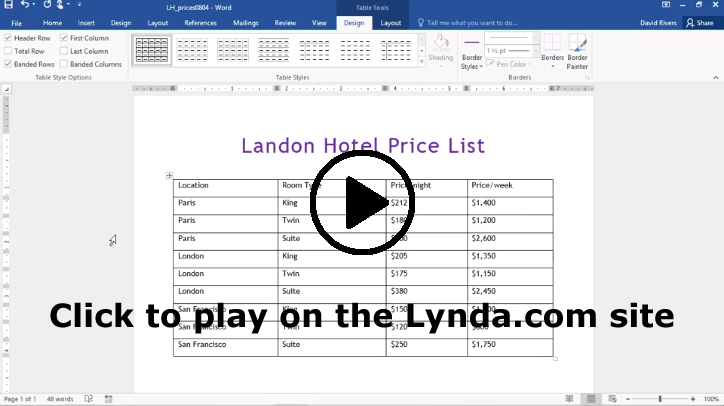
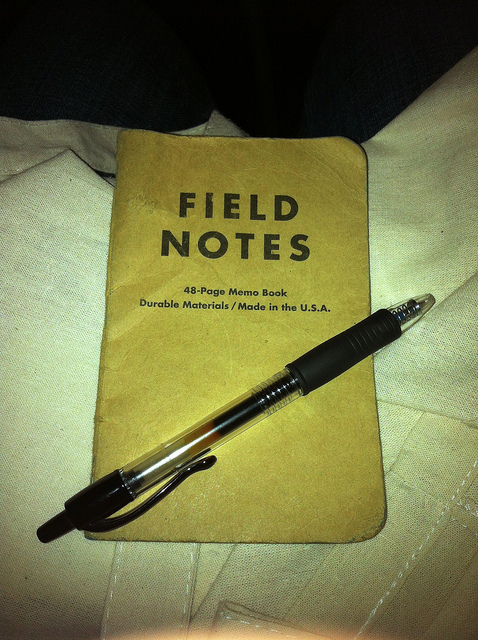 Check these resources for information about your specific field, and read whatever is helpful:
Check these resources for information about your specific field, and read whatever is helpful:
