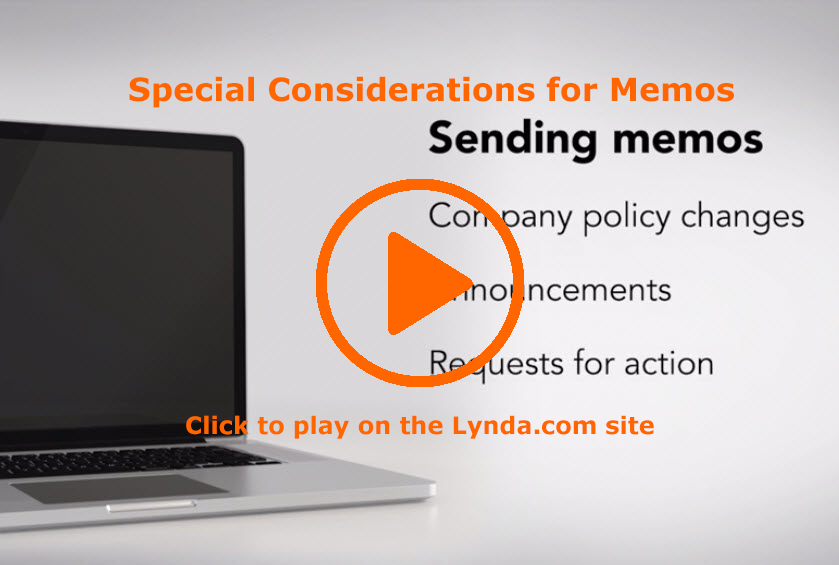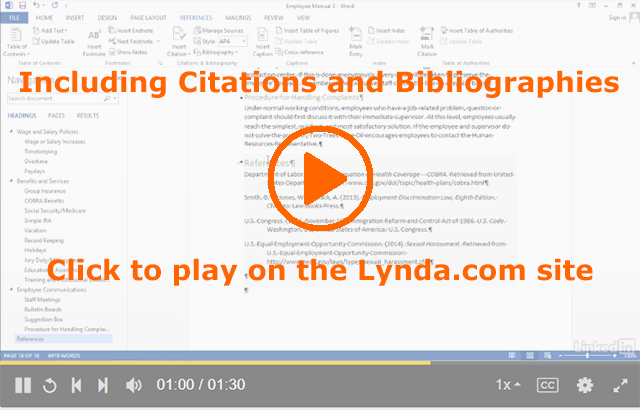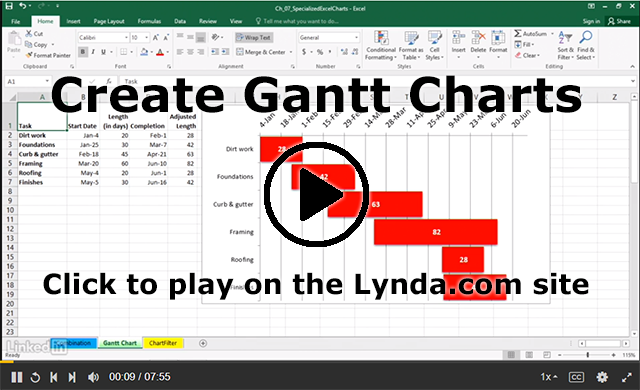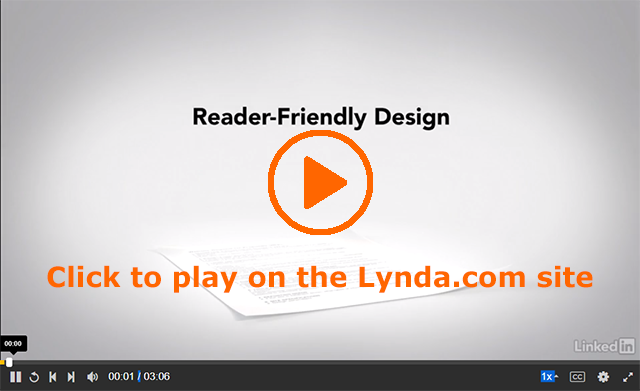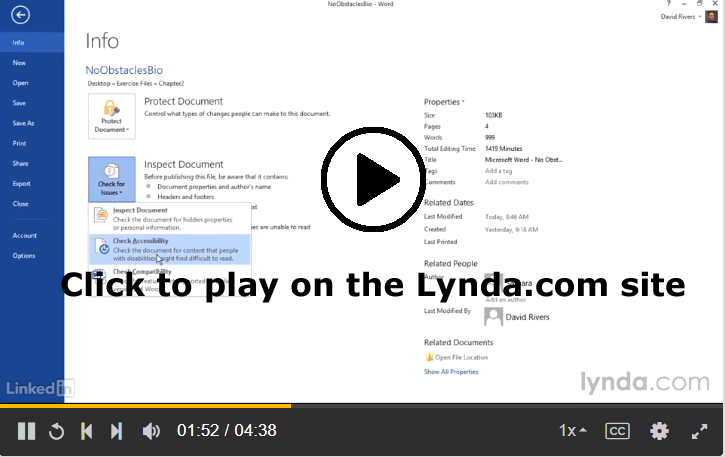Lynda.com Login Help
Lynda.com videos are free to Virginia Tech students with your VT.EDU login. Start at the VT.EDU login page to access these resources.
Our #WeekendWatch is a little different this week. Specifically, it’s longer than usual, with a lot of options for you to choose among. Let me explain. Since we only have a few days left in the term, I want to share all the resources that you can use as you work on your final exam. That way, any of you with the time to work ahead can do so.
I created a playlist Final Exam Resources on Performance Reviews, comprised of three short Lynda.com courses, 31 videos total. If you watched everything, it would take 1h 21m (but I really don’t expect you to watch every minute of every video).
Here is the table of contents for each of the courses (copied directly from Lynda.com). Watch the parts that you have questions about as you work on your final.
Course: Preparing for Your Review (14m35s)
- Introduction (1m8s)
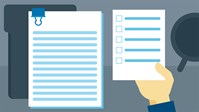
- Welcome (1m8s)
- Review Preparation (11m44s)
- Preparing for your review (2m1s)
- Sharing your work (4m55s)
- Self-evaluations and final preparation (4m48s)
- Conclusion
- Next steps (1m43s)
Course: Building Self-Confidence (21m 27s)
- Introduction (1m0s)

- Building Confidence (1m0s)
- Steps to Building Your Confidence (19m14s)
- Owning where you are and where you want to be (2m 33s)
- Dealing with the past (2m41s)
- Helping and volunteering (1m31s)
- Setting achievable goals before stretch goals (2m1s)
- Removing negativity (2m7s)
- Visualizing success (1m57s)
- Planning for failure (1m43s)
- Assessing your progress (1m36s)
- Accelerating the process (1m57s)
- Celebrating you (1m13s)
- Conclusion (1m13s)
- Final Thoughts (1m13s)
Course: Enhancing Your Productivity (45m 37s)
- Introduction (3m10s)

- Welcome (2m28s)
- Using the exercise files (42s)
- Your Most Valuable Activities (14m42s)
- What makes you irreplaceable? (2m47s)
- Discovering your most valuable activities (4m18s)
- Avoiding the least-valuable-activity trap (3m21s)
- Focusing with the Order of Offloading (4m16s)
- Building Up Coworkers (9m 31s)
- `Offering assistance (2m 43s)
- Identifying coworkers’ most valuable activities (3m11s)
- Creating a plan of improvement (3m37s)
- Having Focus (17m15s)
- Managing your time (3m2s)
- Eliminating external distractions (5m24s)
- Eliminating internal distractions (5m28s)
- Maintaining a long-term focus on your career (3m21s)
- Conclusion (59s)
- Final thoughts (59s)
Note: These videos have closed captioning, so they do not need transcript.