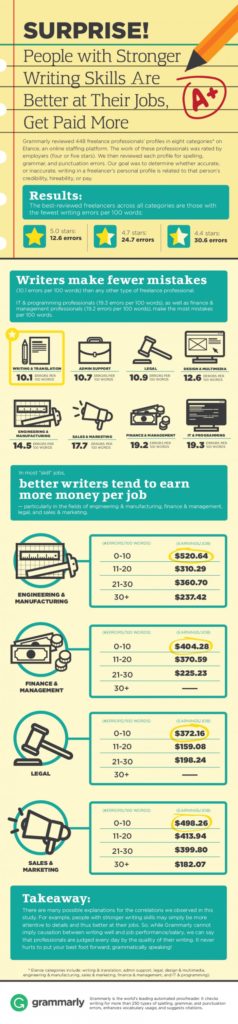During this first week of classes, I am sharing additional information about the course in my daily posts. The Daily Discussion Posts that I described yesterday will start on Tuesday, 9/5.
Today, I’m explaining how the optional Facebook Group for the course will work: what we’re using it for, how it can influence your grade, and how to participate. You can join the group whether you want to participate or just want to lurk (or don’t join at all, if that’s your preference).

The Cover Photo for Our Facebook Group
What’s the Goal
Our optional Facebook Group is one of several ways that you can work toward a grade higher than a B in the course. The group isn’t focused on work for work’s sake however. I have several goals for the posts that you make to the Facebook Group:
- to encourage you to research topics related to writing in the workplace.
- to give you the chance to share and discuss what you find with others in the course.
- to build community and interaction in the course.
- to allow you to contribute material that may be shared on the course website.
What About Privacy
If you are already in Facebook Groups, you probably know all of this. I’m explaining it just to be sure everyone knows and is comfortable participating.
I have set up a closed Facebook Group for the course. I approve every request to join the group to ensure only members of the class get in. Only members of the Group can read and post messages and comments in the group.
If a potential employer Googles you, the messages you post to the Group won’t show up in the search results. Posts and comments that you make will not appear in your Timeline, so your friends and family won’t see them. Members of the Group (including me) can only see information on your profile and Timeline that are public—and, of course, anyone can see information that is public.
How Are They Graded
Facebook posts and comments should relate to writing in the workplace, so they can be useful for anyone in the course to read. That said, reading and participating in the Facebook Group is completely optional. Participate or lurk whenever you want to (or not at all). It’s your choice.
If you are working toward a grade higher than a B in the course, you can post and comment in the Group as part of the extra work you do to build community in the course and share ideas. The Facebook Group is just one of several options available to you. If you hate Facebook, there’s nothing to worry about. Just choose another option.
How To Participate
Joining the Group
Whether you want to lurk and read or post and comment in the Group, the first thing you have to do is request to join the Group. To . Go to the Group on Facebook, and make a request. Facebook will ask you which class you are in (Business Writing or Technical Writing), so that I can confirm you are in the class before adding you.
Posting to the Group
This Group should function something like a shared bulletin board for the course. As you find interesting resources about writing in the workplace, you can share them with the Group.
Just post advice articles, how-to webpages, relevant images (like infographics or memes), and other resources you find to the group. You can also ask questions or discuss class readings if you like.
In addition to sharing a link or uploading an image, say a bit about why you are passing it along, how you connect to it, and/or why you recommend it.
Commenting and Replying
You already know how to respond on Facebook, so I don’t need to tell you how that works. I do ask that you respond with good comments. Aim to contribute ideas, engage with others, and extend the conversation. You can also Like (or any of the other options) posts. Feel free to use emoji, polls, and any of the other things available to you. Keep things appropriate for the classroom, but otherwise you can be yourself.
Photo credit for the cover image: Panorama of Lane Stadium during the "white out" Virginia Tech vs. Austin Peay football game, September 8, 2012 by CBGator87 on Wikipedia, used under a CC BY-SA 3.0 license.
Last updated on Wednesday, August 30, 2017
 I’ve noticed a lot of you struggling to collaborate on the activity to discuss writing in the workplace with your Writing Group in Discussions in Canvas. I have extended the open date for the activity to Saturday, September 9.
I’ve noticed a lot of you struggling to collaborate on the activity to discuss writing in the workplace with your Writing Group in Discussions in Canvas. I have extended the open date for the activity to Saturday, September 9. ![]()


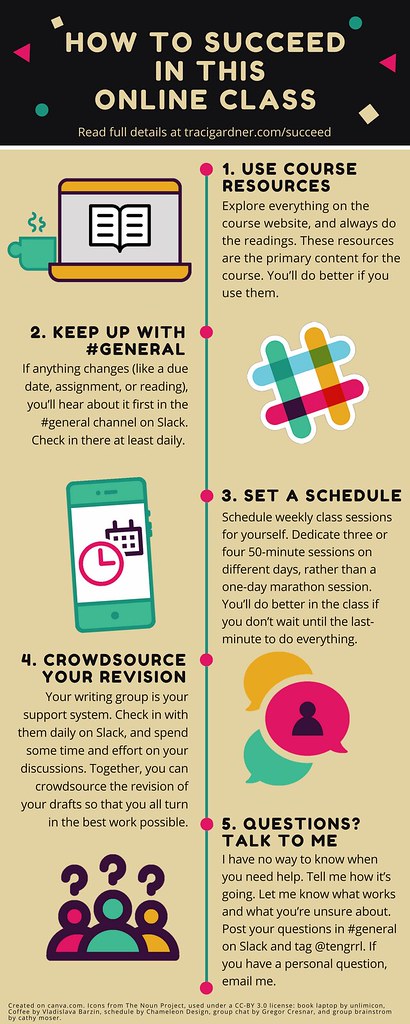
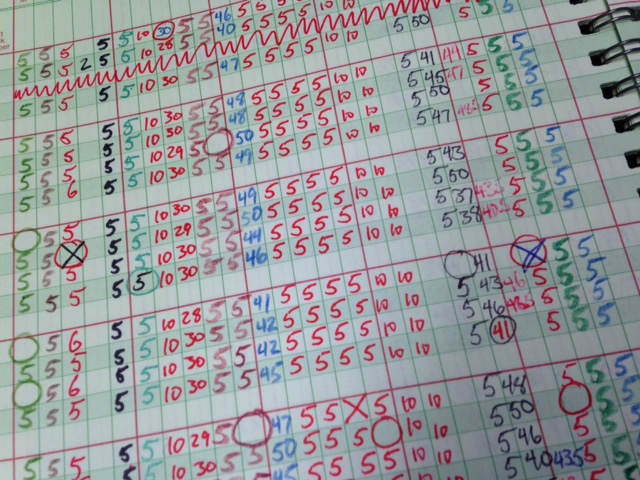 I use Canvas Grades differently from the way most teachers do, so today, I want to explain how it works.
I use Canvas Grades differently from the way most teachers do, so today, I want to explain how it works. 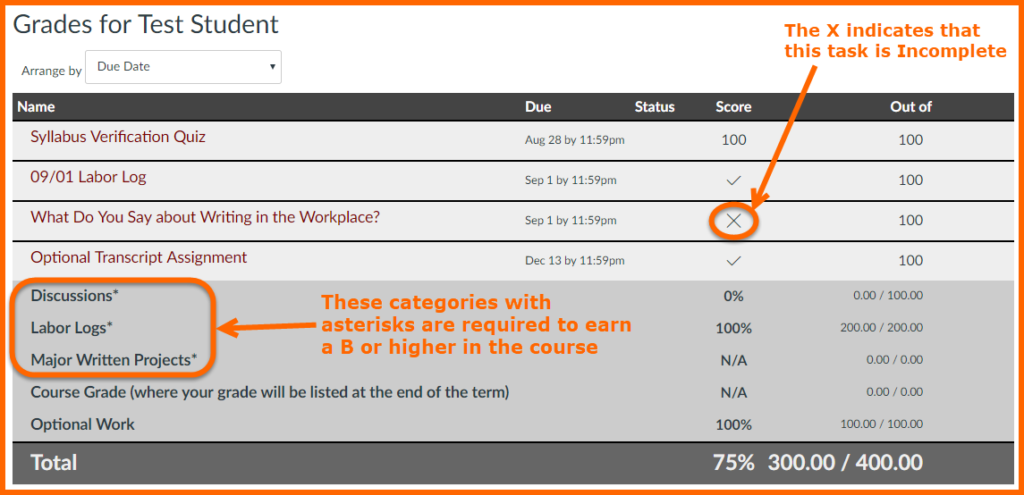
 Today, I’m outlining an activity that focuses on making resources in the course more accessible by providing text versions. You can read more about accessibility in this course in
Today, I’m outlining an activity that focuses on making resources in the course more accessible by providing text versions. You can read more about accessibility in this course in 
 Starting next week, Tuesday through Saturday, I’ll post additional resources on the course website every day. Today, I want to tell you more about how those posts work and how you can respond to them.
Starting next week, Tuesday through Saturday, I’ll post additional resources on the course website every day. Today, I want to tell you more about how those posts work and how you can respond to them.